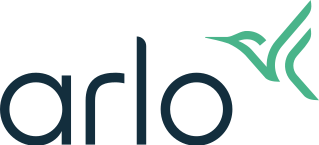HomeKit installation
Follow these steps if you are trying to connect your Arlo device to HomeKit:
1. Compatible devices
You need to have the following devices and app to use Arlo with Apple HomeKit
⦁ one of the following compatible cameras: Arlo Baby, Arlo Pro, Pro 2, Pro 3, Pro 3 Floodlight, Pro 4; Arlo Ultra, Ultra 2; Arlo Essential Spotlight, Essential XL Spotlight, Essential Indoor
⦁ a compatible doorbell: Arlo Essential Video Doorbell Wired (AVD1001)
⦁ one of the compatible base stations/SmartHubs: VMB5000, VMB4540, VMB4500, VMB4000
⦁ the Arlo Secure app installed on your mobile device
⦁ the Apple Home app installed on your mobile device
Note: Except Arlo Baby camera, your Arlo device has to be connected to an Arlo SmartHub or base station. If your device is connected directly to the Wi-Fi network, it won’t be possible to use it with Apple HomeKit.
Helpful articles: How do I connect my Arlo device to Apple HomeKit?
How do I set up a new Arlo Baby camera with HomeKit?
2. Mobile phone and base station/SmartHub on the same network
Your mobile device must be on the same Wi-Fi network as your Arlo SmartHub or base station when you first connect Arlo to HomeKit. We recommend that you keep the mobile phone and the base station/SmartHub close to each other during installation.
3. Set up with a setup code
If the problem occurs while you’re trying to set up your device with a setup code, please remember to scan the code from your device or base station properly: bring your mobile device closer to the code, zoom it on your screen and change the brightness.
Try to set up your device without a setup code if the problem persists (4. Set up without a setup code).
Helpful articles: How do I connect my Arlo device to Apple HomeKit?
4. Set up without a setup code
If the problem occurs while you’re trying to set up your device without a setup code, please follow the steps from our knowledge base article: How do I connect my Arlo device to Apple HomeKit?
Try to set up your device using a setup code if the problem persists (3. Set up with a setup code).
5. Managing HomeKit settings through Arlo Secure App
Your Arlo Secure App can be used to change the settings concerning HomeKit. In Settings > HomeKit you can manage your Arlo device, HomeKit Homes and HomeKit Rooms. More details together with instructions are available in our KB article: How do I manage Apple HomeKit settings in the Arlo app?
6. Uncertified Accessory error message
If you see this error message during the setup, check if your Arlo devices are compatible with HomeKit (1. Compatible devices). If so, then try to remove your base station/SmartHub, restart it and connect to HomeKit again.
If you still see this error after re-adding the base station/SmartHub, ask our agents for help.
Helpful articles: When adding my Arlo Base Station to HomeKit, what should I do if I receive an Uncertified Accessory error message?
7. Arlo devices not visible
If the “Devices added to HomeKit” screen is blank or there is other problem with your device, make sure that your mobile device is on the same Wi-Fi network as the Arlo devices added to HomeKit. If the problem persists after closing and re-opening the Arlo Secure App, do the following:
⦁ confirm that your Arlo devices and Arlo Secure App are using the latest firmware version,
⦁ power cycle your Arlo devices,
⦁ power cycle your mobile device,
⦁ do not activate the local streaming on the Arlo Secure App and Apple Home App at the same time.
Helpful articles: How to troubleshoot Apple HomeKit issues for Arlo devices?
If you want to know more about the benefits of connecting an Arlo device to HomeKit, read our article: What are the benefits of connecting my Arlo device to Apple HomeKit?
You can find all user manuals for Arlo products on our official website: